Bottom Line — Your powerpoint file doesn’t need to be 100 megabytes. You can quickly batch compress images within it to a reasonable size.

How is this file 40MB? This file is too damn big. I can’t email it.
There were lots of images but they looked small in size. No way did they add up to 40MB.
I tried the PowerPoint compress option but it wasn’t good enough (22MB). I found a way to half the size of the already compressed PowerPoint without noticeably destroying image quality.
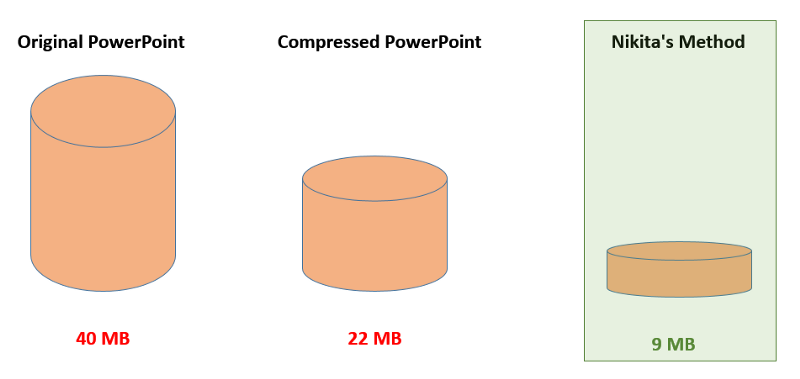
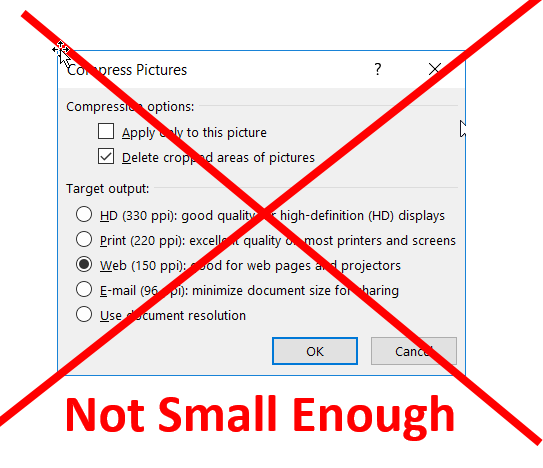
4x Smaller Method
Save your PowerPoint as *.pptx
Download WinRAR and open your PowerPoint file.
It opens! The *.pptx file is actually a zip file.
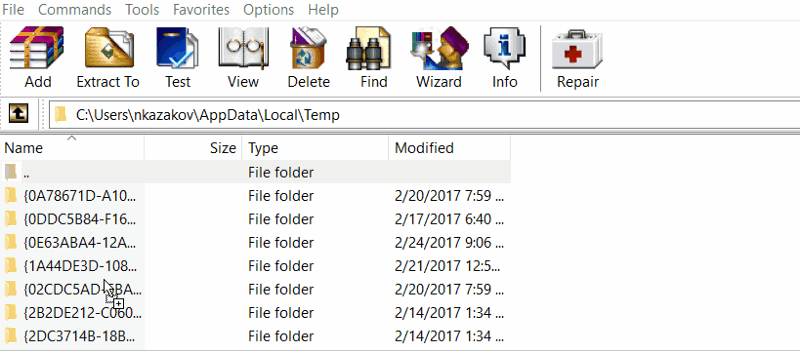
These image files are not optimized and are the problem.
Copy the media folder to your desktop.
Use TinyPNG.com to optimize images
Drag and drop the images into TinyPNG and download the optimized smaller images.
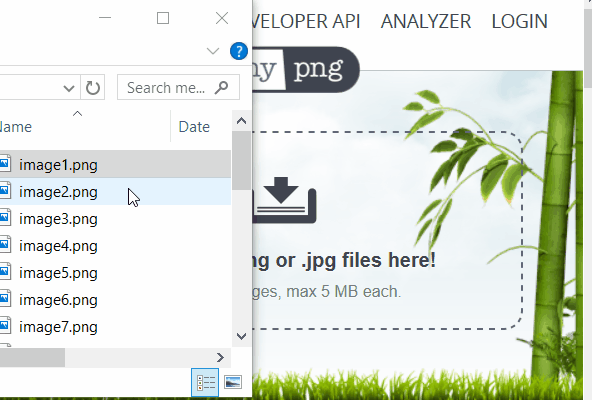
Delete the original images from the media folder you opened in WinRAR and add back the optimized images.
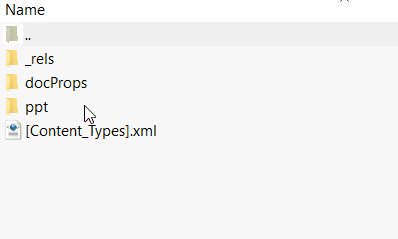
That’s it! Check your file size. It should be smaller than what PowerPoint could do on its own and the images are in better quality.
In my case, it was 4x smaller than the original.
Here’s another example:
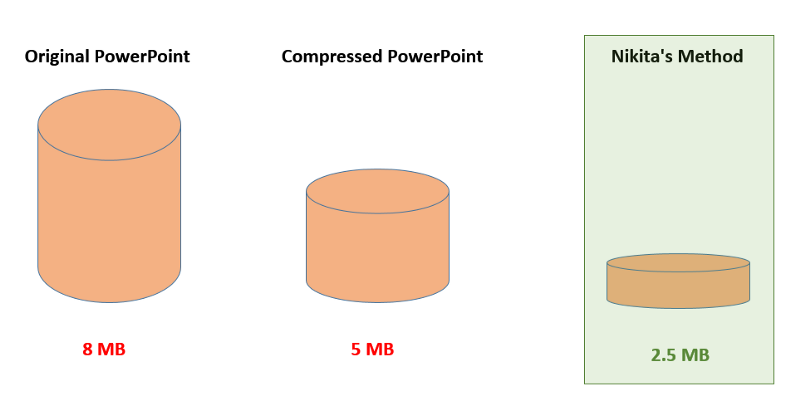
*If the images are privacy sensitive, I wouldn’t use TinyPNG as your files will be uploaded to the server and converted. I’d use something like Photoshop instead.
